Create a Professional Influencer Media Kit in Minutes
Create your influencer media kit online in minutes. Build a professional kit that showcases your work and wins brand partnerships.

An influencer media kit is an essential tool. It showcases your work, achievements, and potential for collaboration in one place. This helps brands quickly understand who you are and why you stand out. A well-designed influencer media kit can greatly increase your chances of securing brand partnerships and sponsorships.
Why Is an Influencer Media Kit Important?
You will need a professional influencer media kit for several reasons. First, it establishes your credibility. Presenting yourself professionally reflects your brand identity and shows how serious you are about your work. It highlights your achievements. Moreover by showcasing key metrics like your total followers, average engagement rates, audience demographics, your rates for services, and previous collaborations, you give brands a clear picture of your influence and reach. A media kit simplifies everything by gathering all the important information so brands can easily see why partnering with you is a great idea.
What to Put in an Influencer Media Kit?
- Bio: A short introduction about who you are and your niche.
- Audience Insights: Details about your audience, including age, gender, and interests.
- Portfolio: Examples of your past work and links to collaborations.
- Rates: A clear list of your rates for services like sponsored posts or partnerships.
- Contact Information: How brands can contact you for partnerships.
Creating Your Influencer Media Kit
With CreatorsJet, you are just minutes away from creating an influencer media kit. Our platform makes the process seamless so you can focus on content creation. We take care of building a professional media kit that fits your brand. Your media kit stays up to date in real time and is easy to share with one link. Let’s dive into the tutorial!
Step 1: Create Your Account
Click the "Get Started" button in the top right corner to begin setting up your influencer media kit.
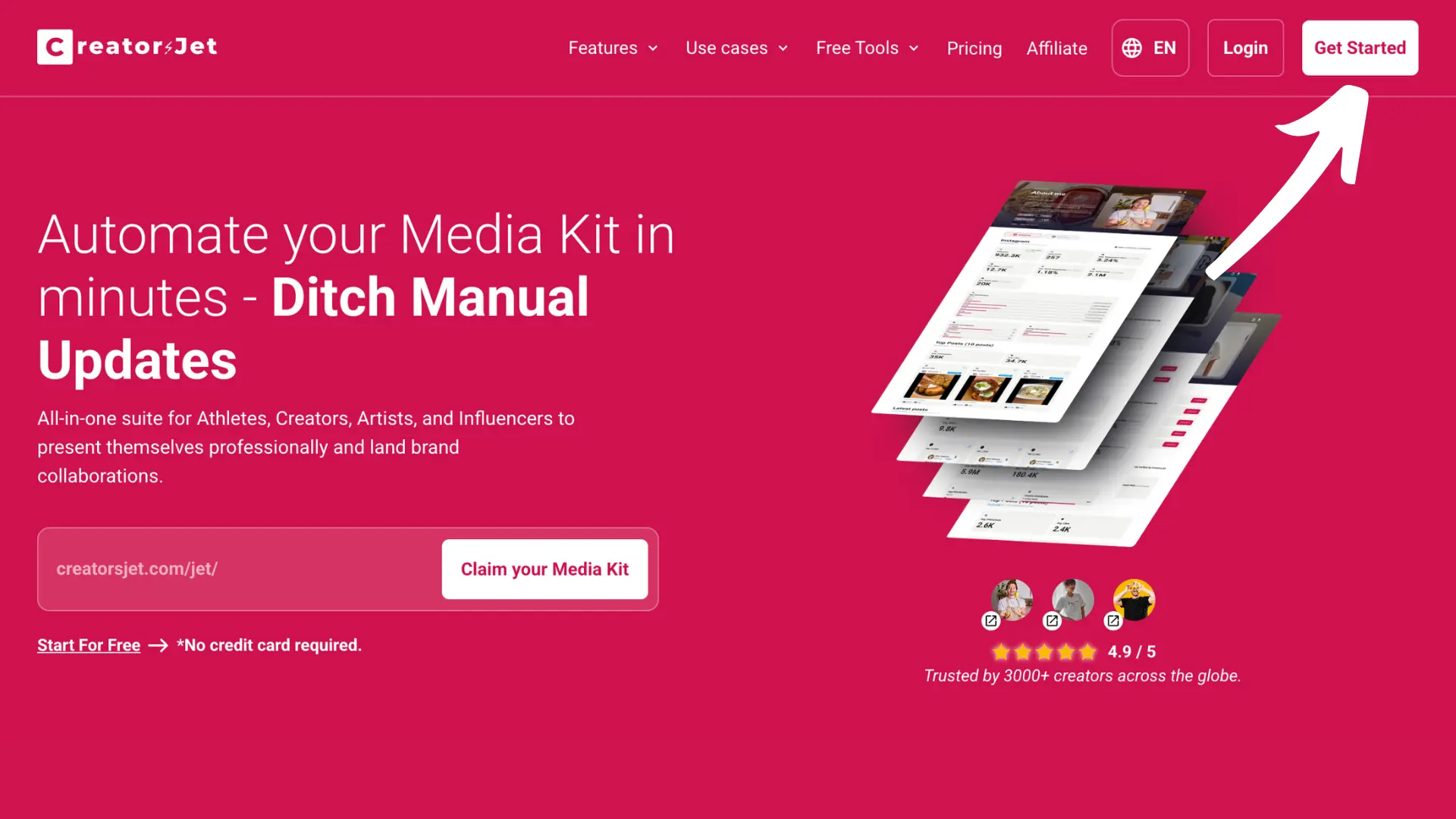
Step 2: Onboarding Process
Once you’ve created your account, a welcome message will greet you. Choose a username, profile picture, country, tags, and spoken language. When you’re ready, click "Finish" to complete the setup.
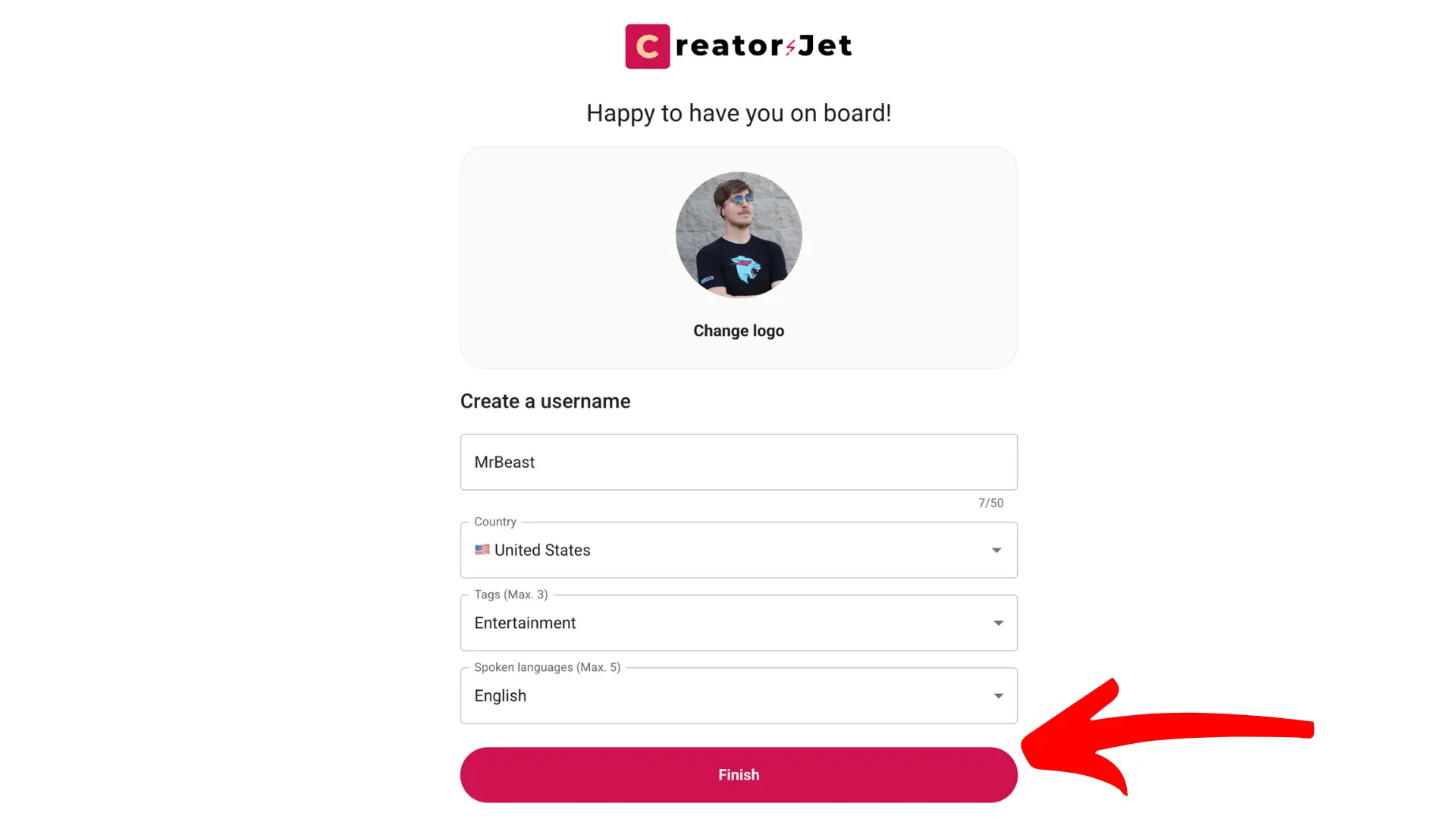
Step 3: Link Your Social Media Accounts
Click on "Add Social." This will open the Connect Socials section where you can choose a platform and enter your handle.
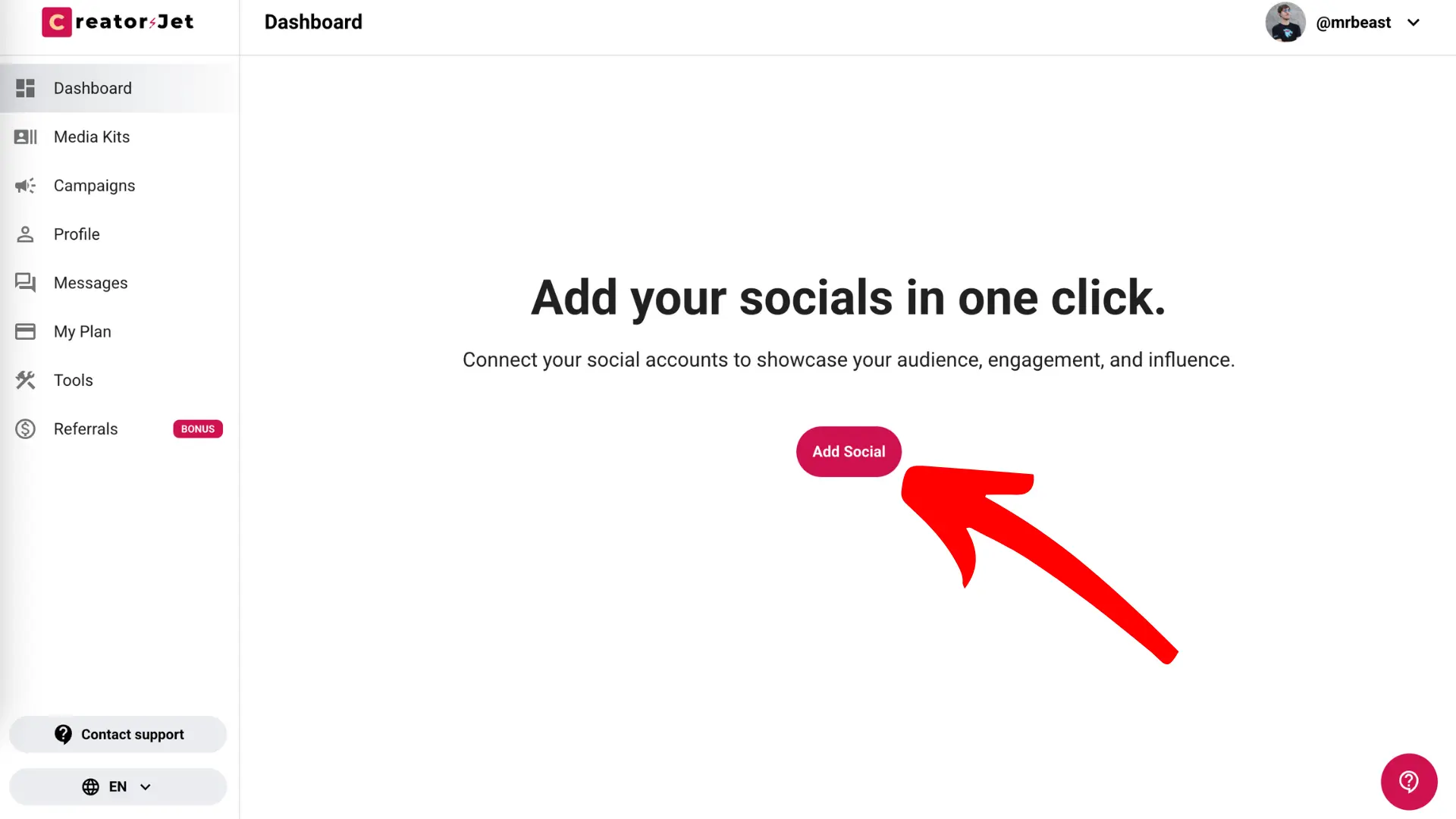
Select the platform, fill in your handle, and click "Add." Your social media account will now be connected to your CreatorsJet profile and available for your influencer media kit.
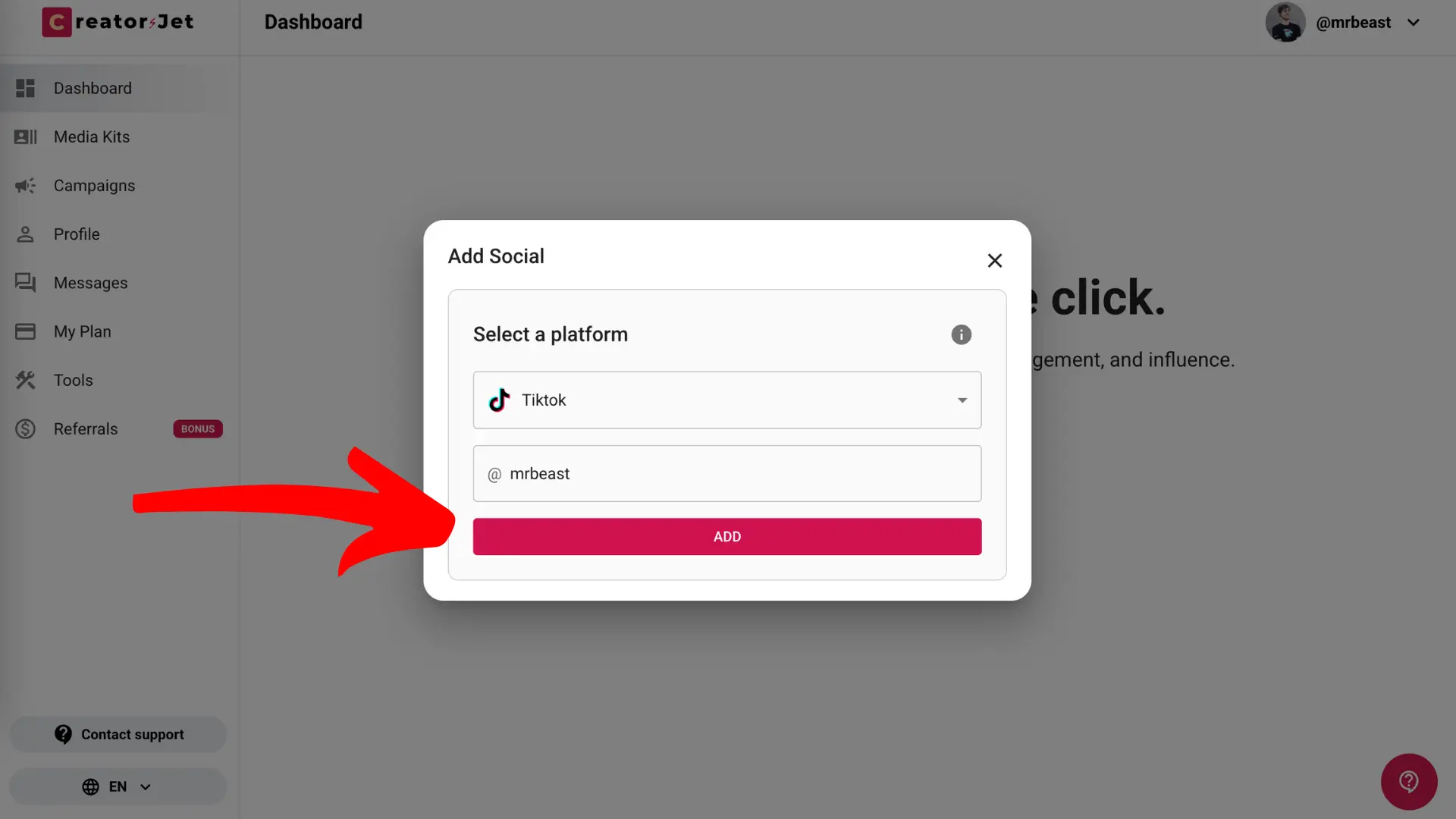
To provide granular details about your audience, including geographic location, age ranges, and gender distribution, simply click the edit icon next to each connected social account.
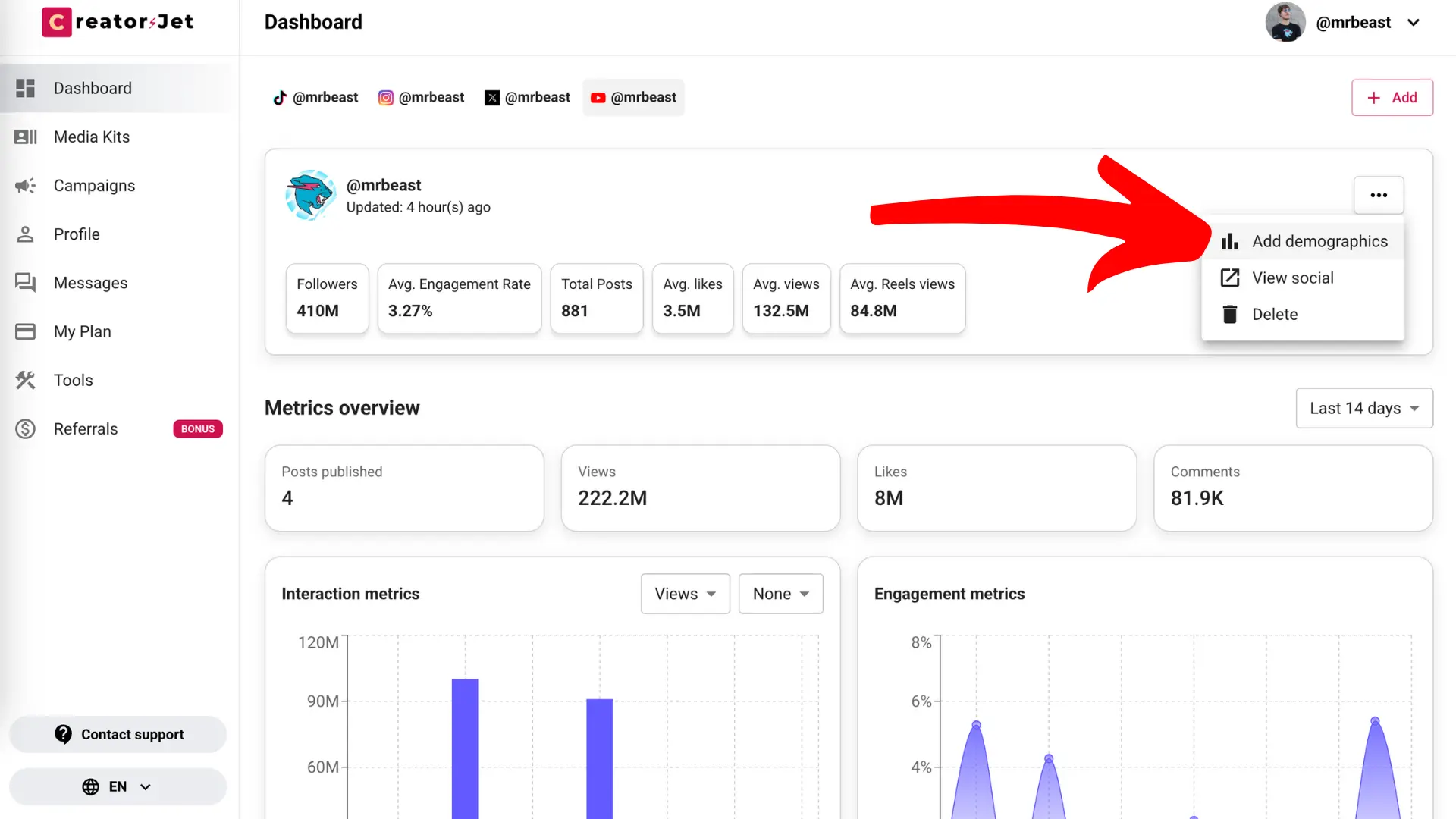
Step 4: Edit Your Media Kit
Now that you’ve linked your accounts, it’s time to edit your influencer media kit. Go to the "Media Kits" section in the sidebar to view and manage your kits.
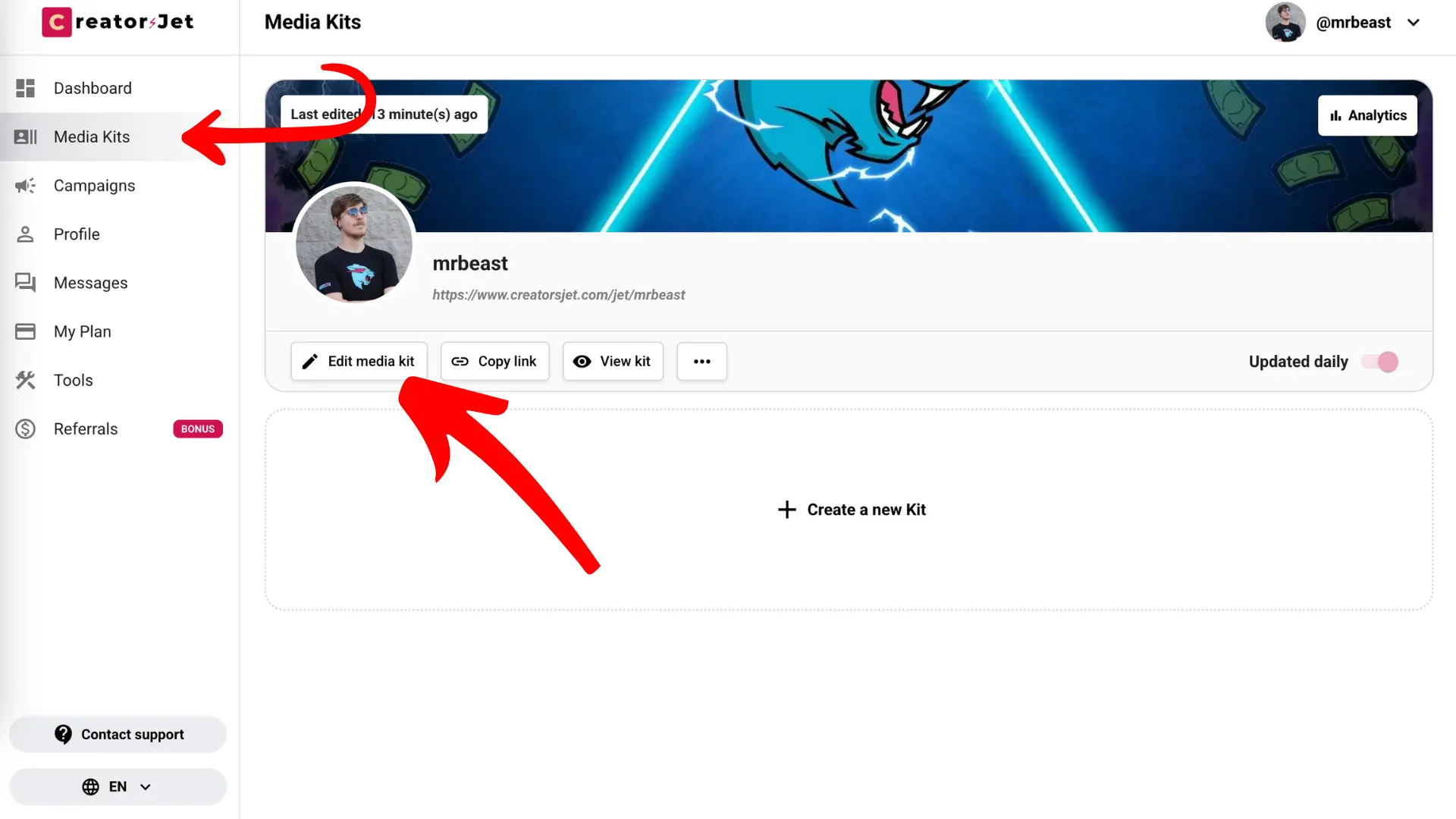
From the Media Kits section, select the kit you want to edit and use the available options to customize its details and appearance.
You can also create a new kit from this section if you want to set up another influencer media kit.
Step 4.1: Customize Your Link
In the Custom Domain section, enter a custom link slug that is simple, easy to remember, and represents you. This will make it easier for people to find and recall your influencer media kit.
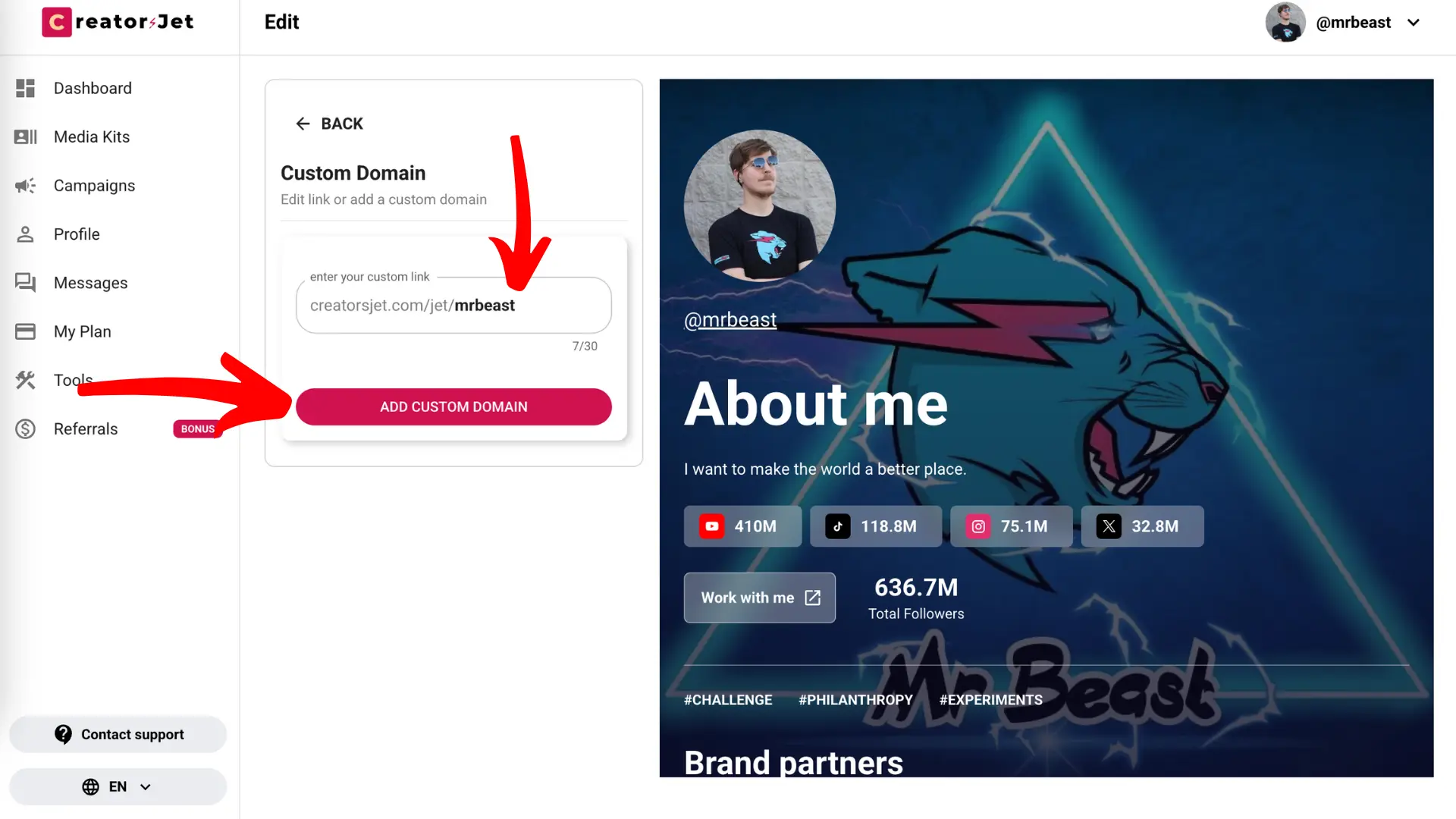
Step 4.2: Add a Custom Domain (Optional)
To personalize your influencer media kit even more, click "Add Custom Domain." Enter your custom domain and follow the instructions to update your DNS settings. When ready, click "Save" to apply the changes.
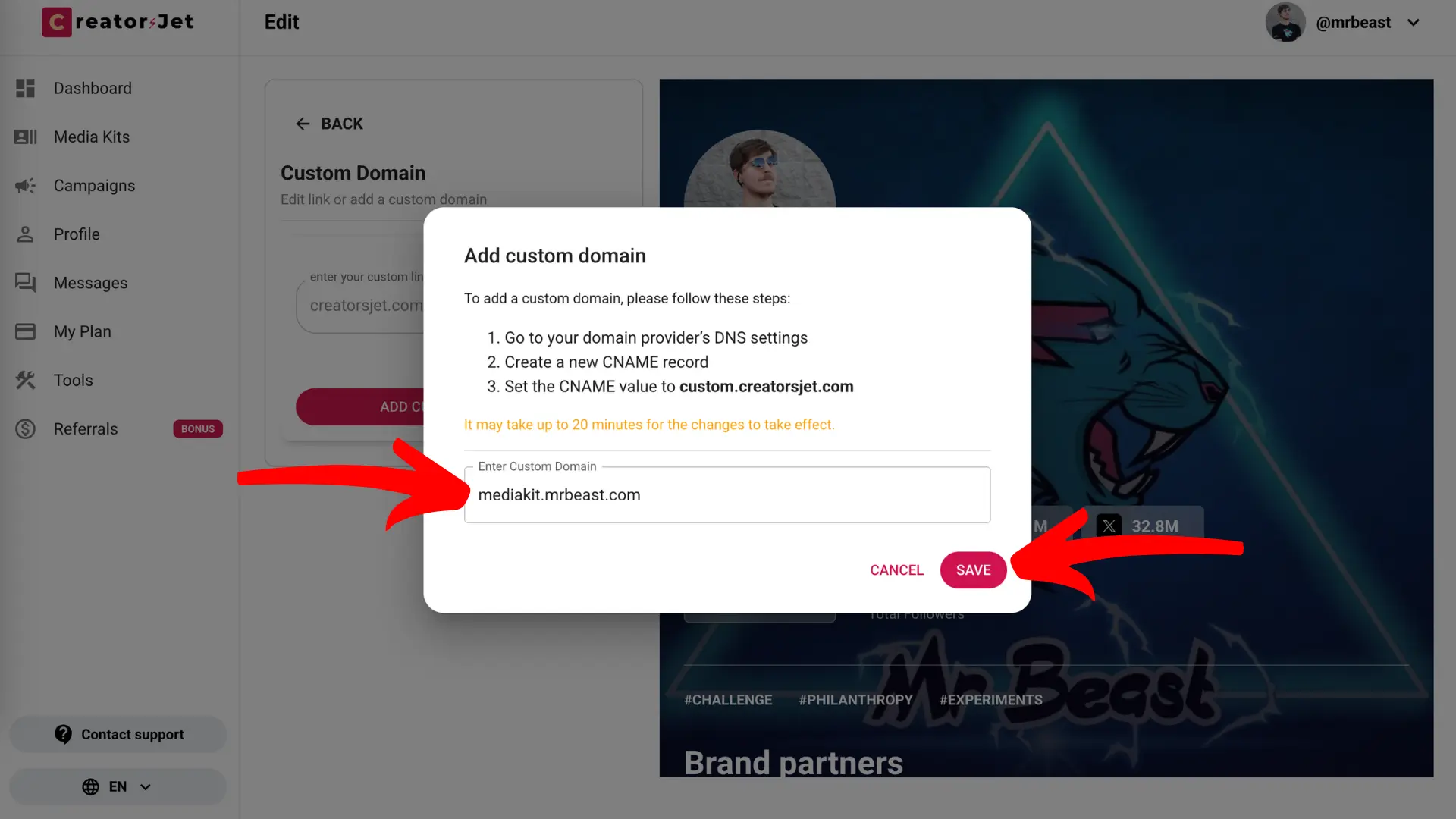
Step 4.3: Change or Remove the Cover Image
In the Customize Design section under Cover Image, you can upload a cover image you like. Click "Change cover image" to upload a new one, or click "Remove cover image" if you'd prefer not to have one.
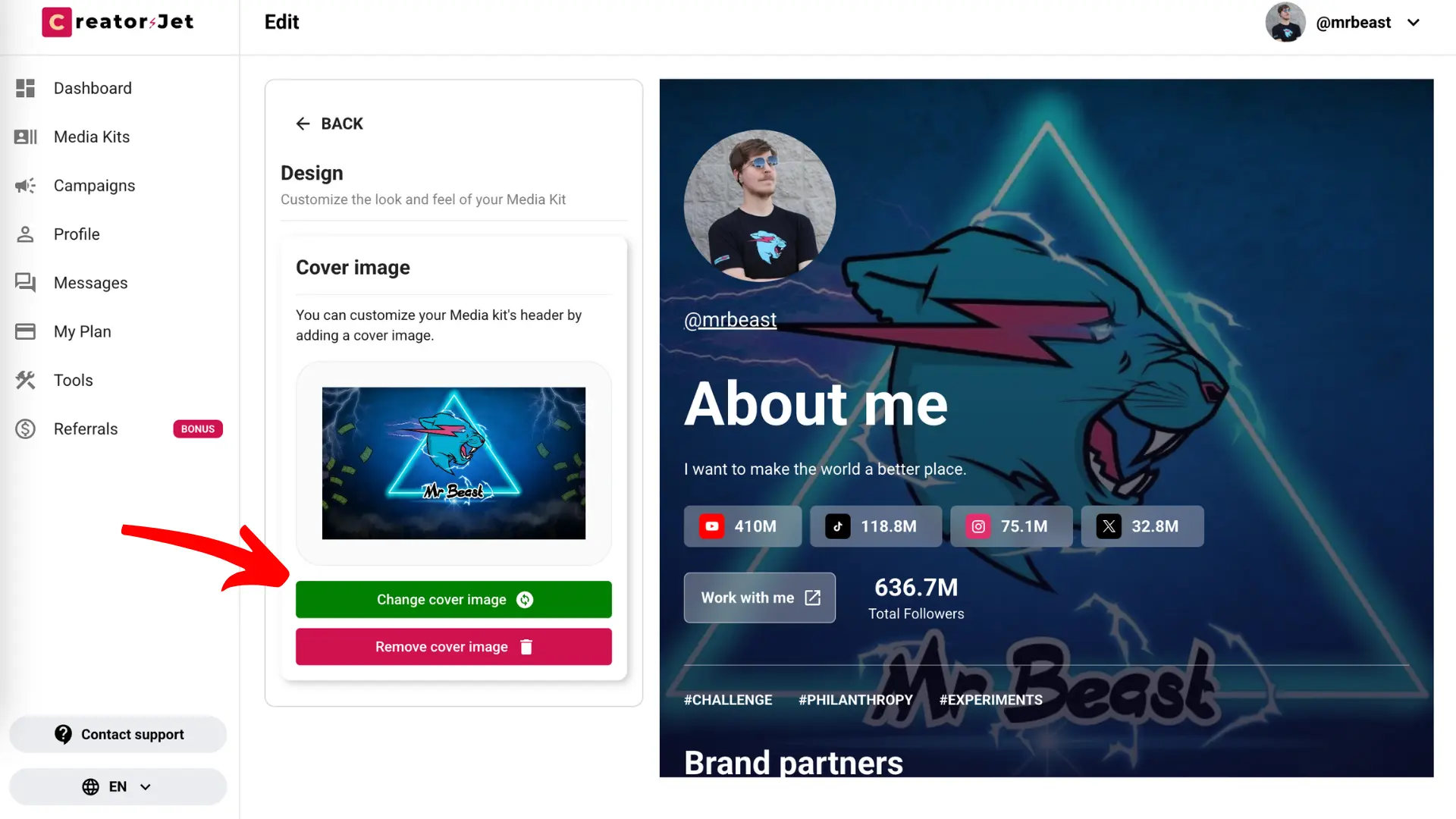
Step 4.4: Edit Header Information
In the Header section, you can update your profile picture, adjust your media kit name, and add relevant tags that describe your content. This helps brands quickly understand your focus and style.
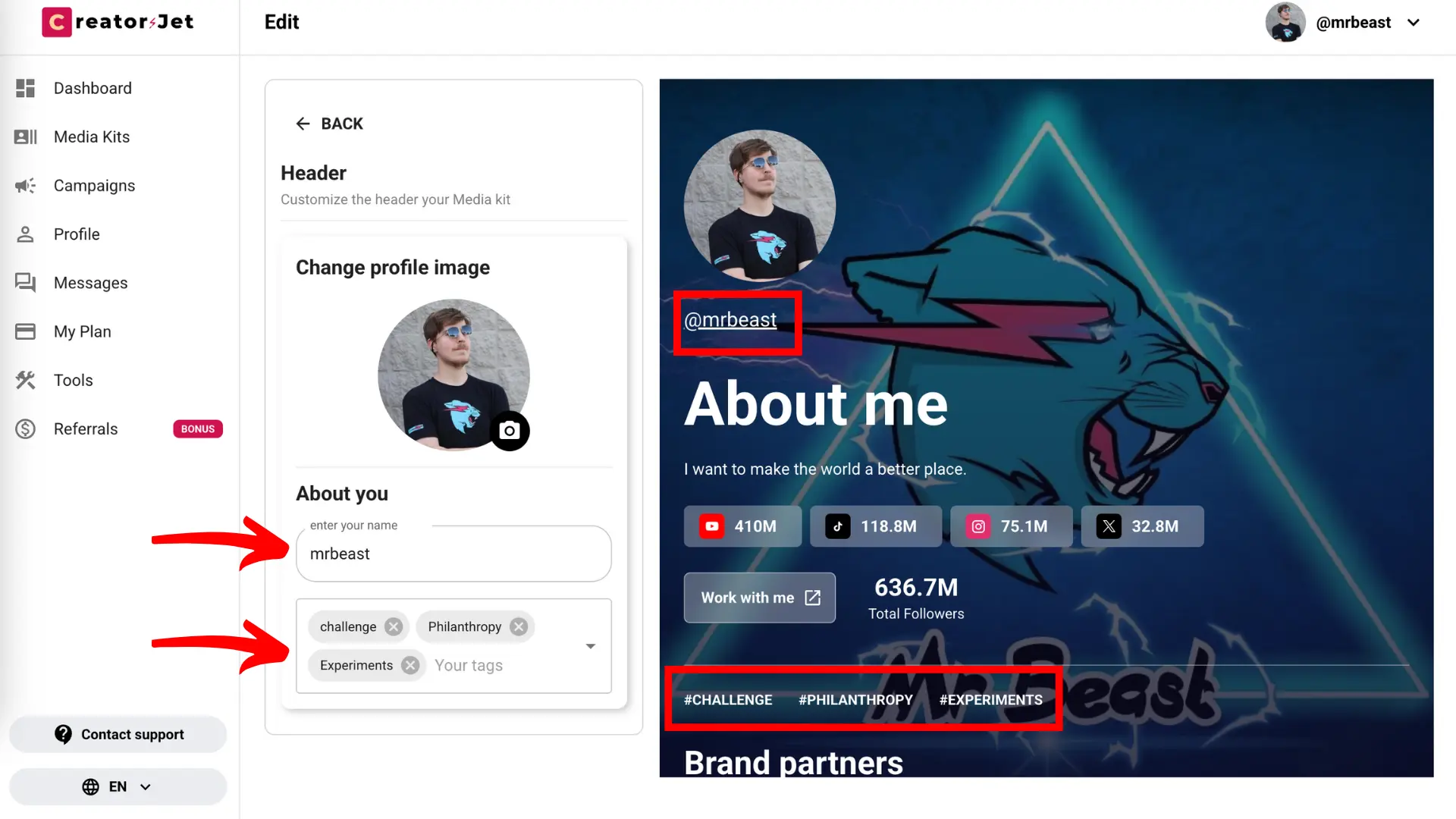
Step 4.5: Update Your About Me Section
In the About Me section, write a short bio that tells your story and add your contact email so brands can easily reach you for collaborations.
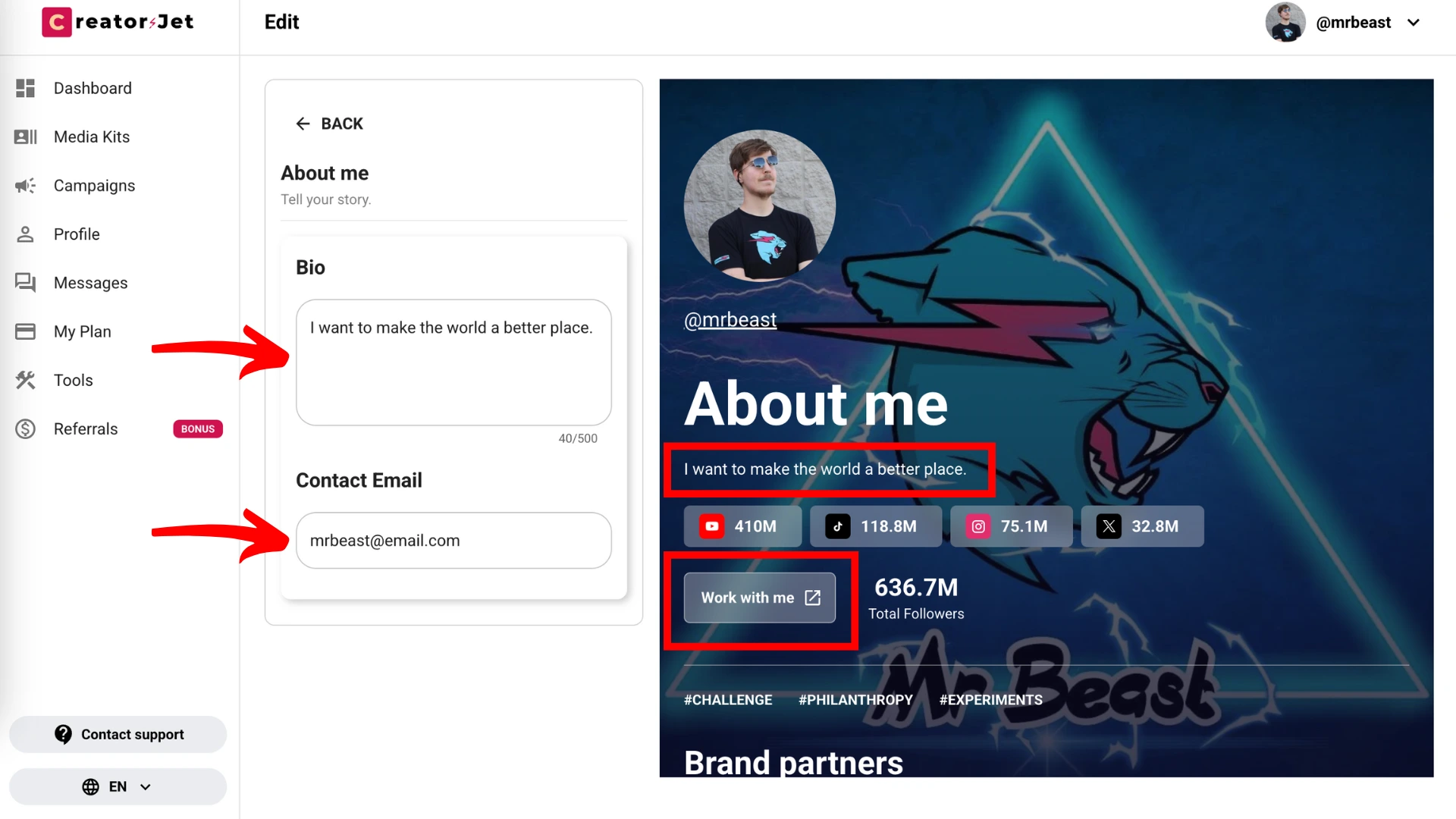
Step 4.6: Add Brand Partners
In the Brand Partners section, add the logos, names, and websites of brands you’ve worked with. This helps showcase your experience and build credibility with potential partners.
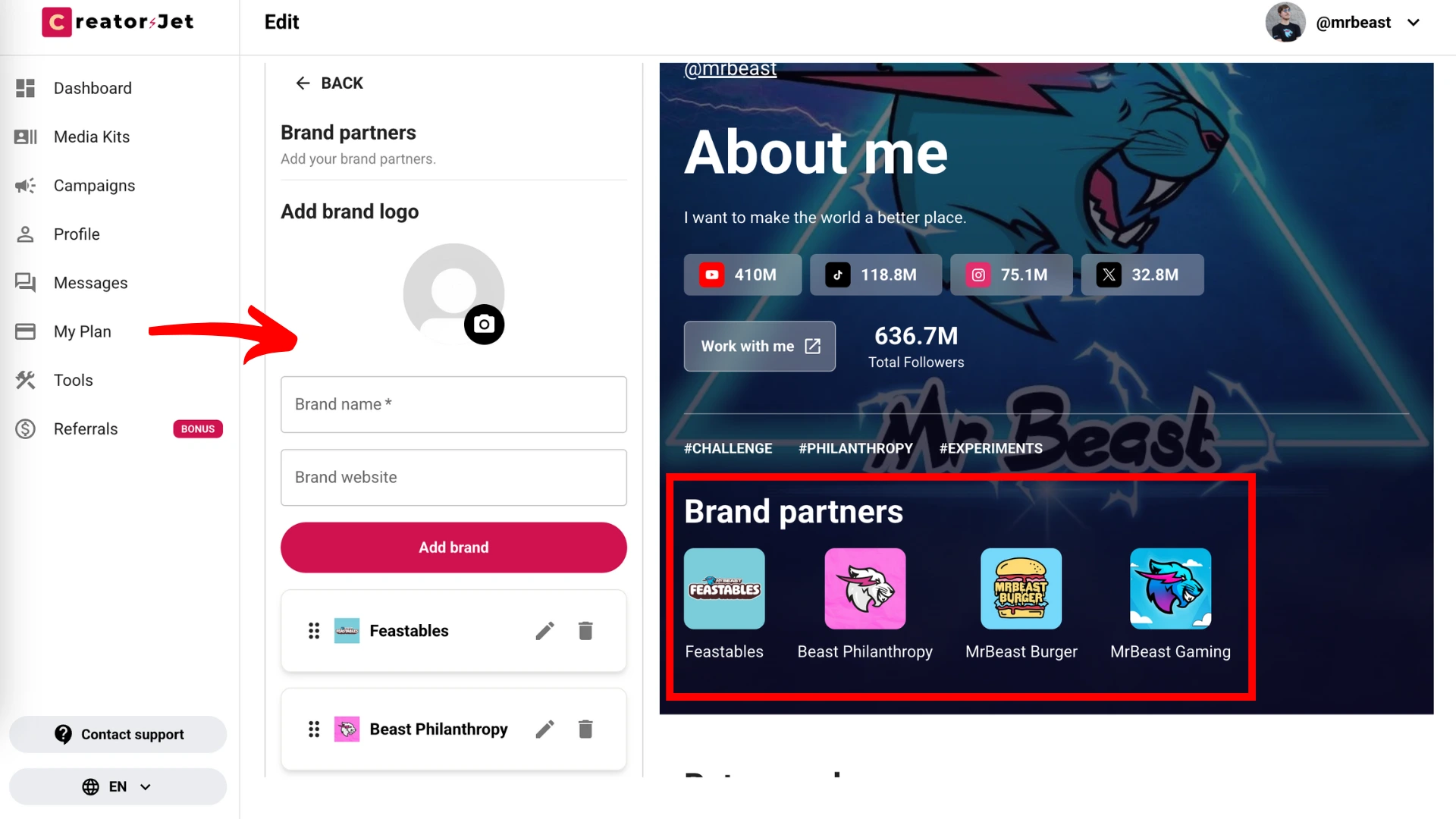
Step 4.7: Set Your Rates
In the Rates card section, list your services, add clear descriptions, and specify your rates and currency. This helps brands understand your offerings and what to expect when working with you.
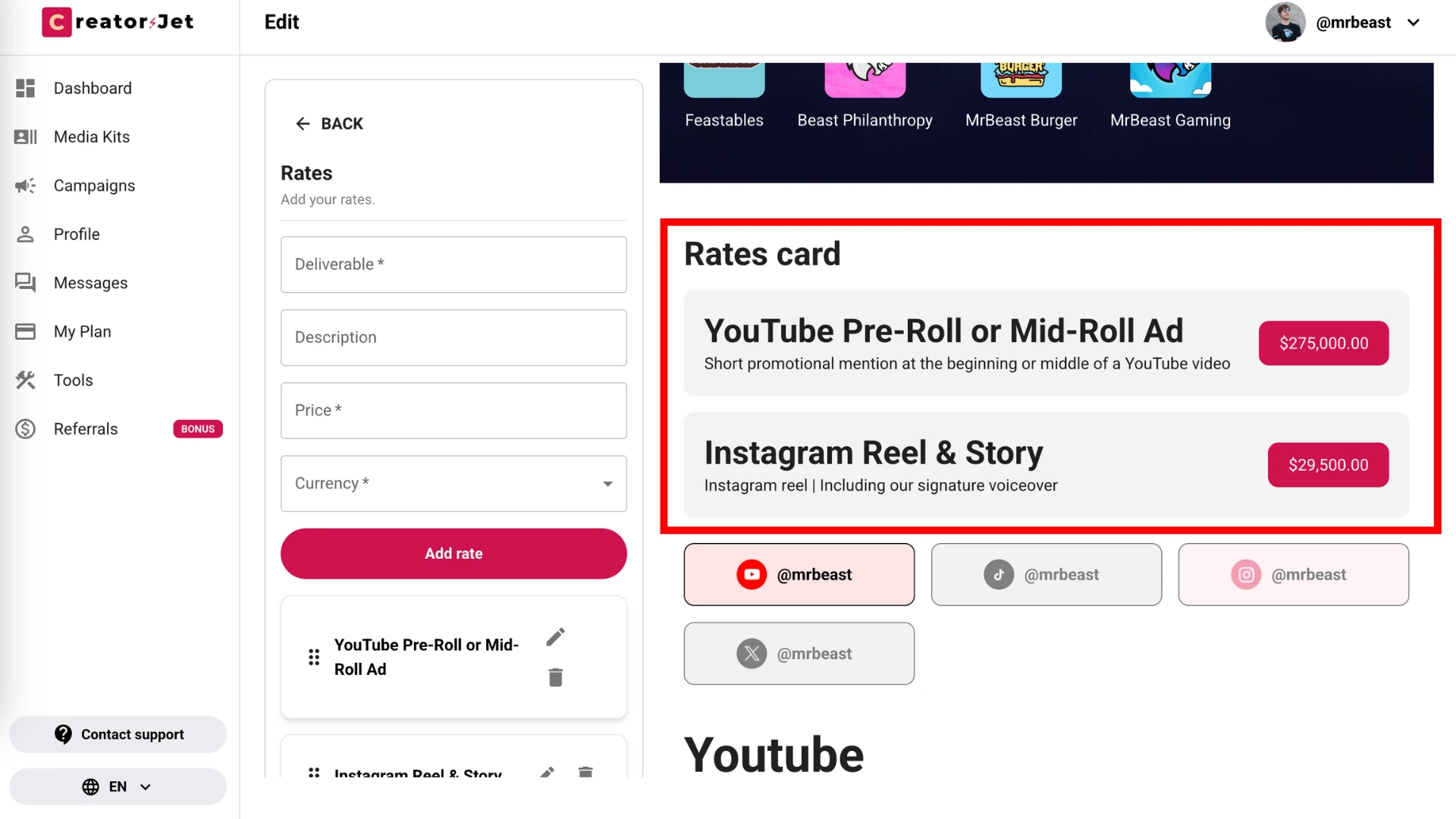
Step 4.8: Manage Socials
In the Add / Remove Socials section, you can add new social accounts or remove existing ones at any time. This keeps your influencer media kit fresh, accurate, and relevant for potential partners.
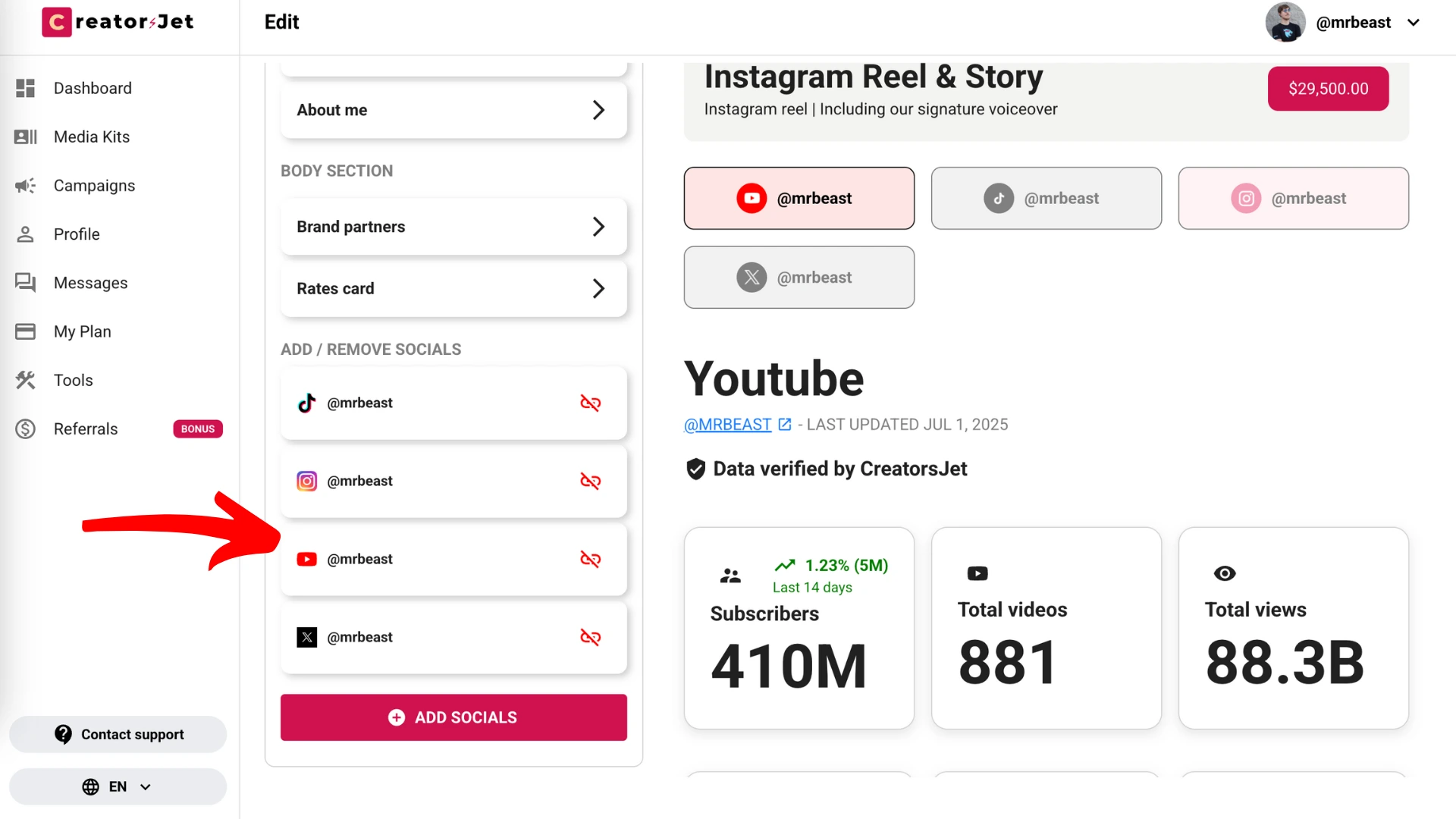
Step 5: Share Your Media Kit
Once your media kit is ready, click the Share icon to copy your link or share it directly on platforms like Facebook, LinkedIn, Twitter, and WhatsApp to reach potential partners.
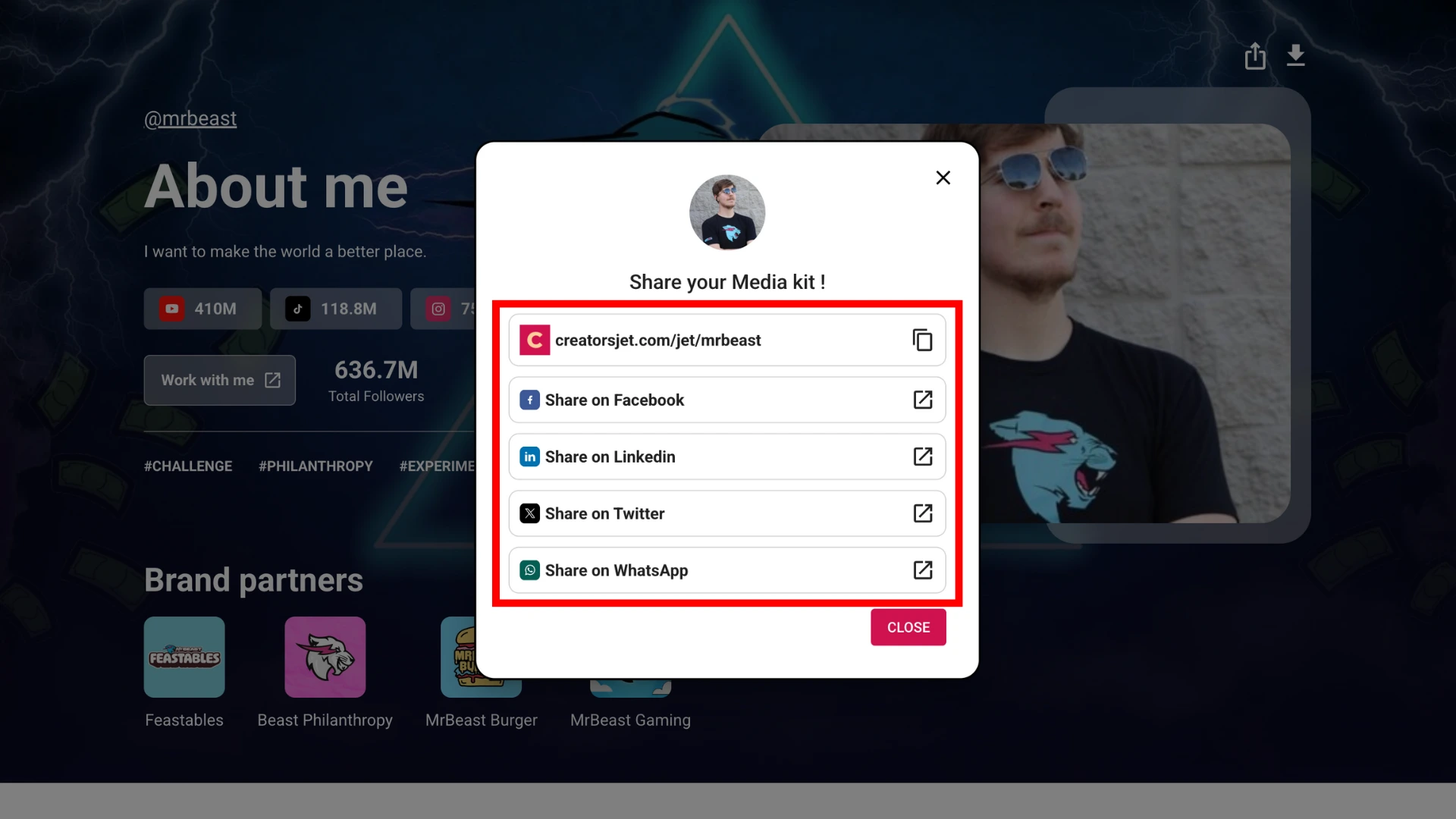
Step 6: Export to PDF
If needed, you can easily export your media kit as a professional PDF document. This allows you to share your influencer media kit offline or attach it directly in proposals, making your pitch even more compelling.
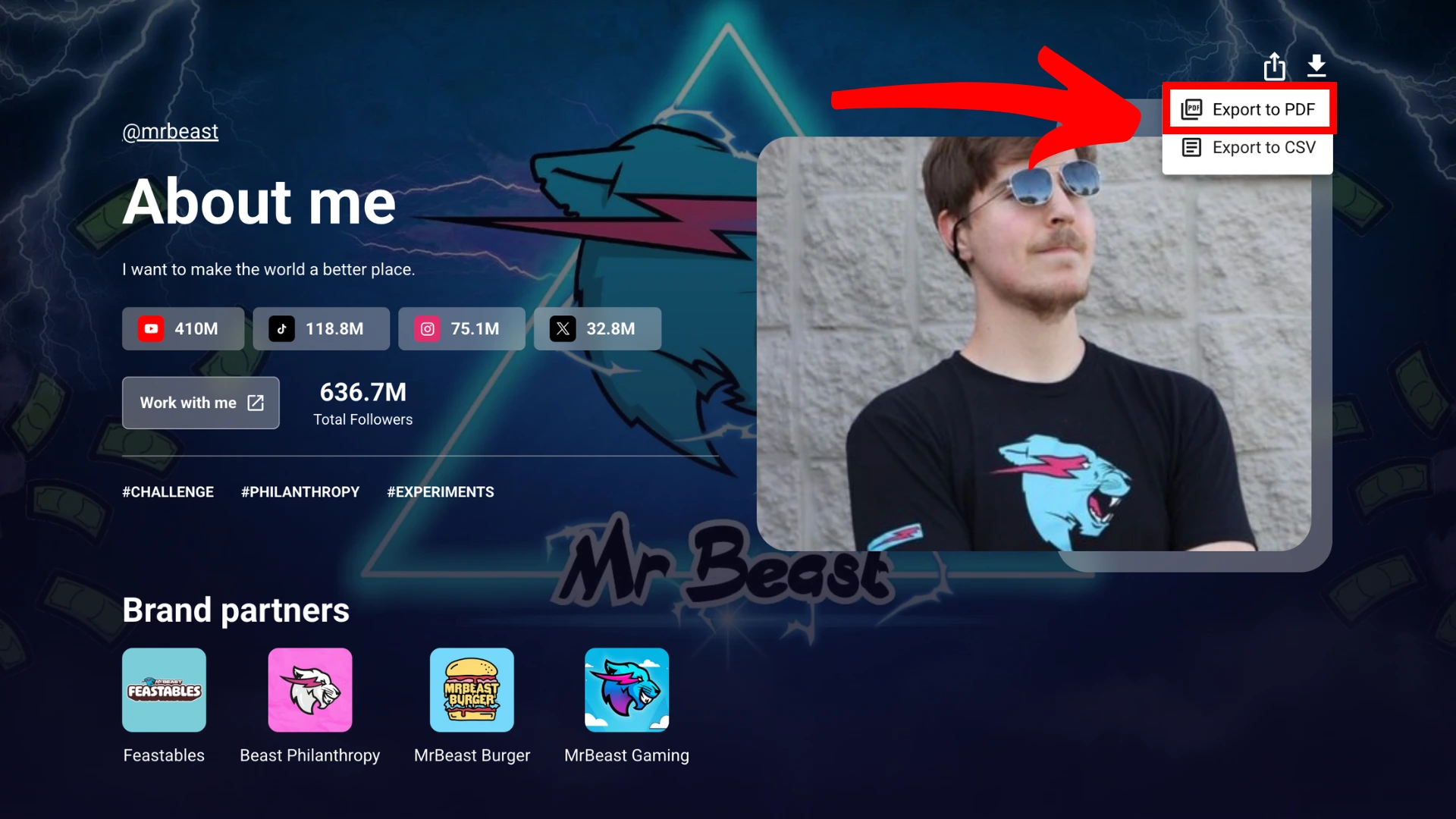
In brief
Creating a professional media kit is an essential step for influencers and digital creators who aim to attract brand collaborations. An effective media kit demonstrates your distinct style, comprehensive audience insights, and partnership opportunities, making you stand out in the digital marketplace.
With CreatorsJet, building your media kit is fast, intuitive, and efficient. Our platform automatically updates your social media statistics and performance metrics in real time, ensuring you always present the most accurate and compelling data. Focus more on content creation and less on manual updates.
Now that you understand the essentials of crafting an effective media kit, take action today to unlock new brand partnership opportunities. Remember, your media kit represents your personal brand, make it memorable and impactful!
As a special thank you for reading through, use the exclusive promo code "CREATEMEDIAKIT" at checkout to enjoy a discount on your first CreatorsJet subscription.
Create your customized media kit effortlessly with CreatorsJet
Stand out in the crowded influencer market with a professionally designed media kit from CreatorsJet. Seamlessly showcase your social media analytics, audience insights, and collaboration details with one click.
🚀 Create your professional media kit in minutes
✅ Automatically updated
💬 Share with just a click
free forever, with no credit card required.
